First of all, we should ask the 1st question. Why internal battery laptop gets swollen in the 1st place. What causes a swollen battery? ... The most common cause is an overcharge of the battery, which causes a chemical reaction between the electrodes and the electrolyte, resulting in the release of heat and gases that expand inside the battery, causing the casing to swell or even to split open.
Nowadays, all of the internal battery of a laptop is hidden inside the back covers. Not as the old style where you can detach the battery and use the laptop without the internal battery with just the charger plugged in.
In any case, when you have a swollen battery, take it out immediately. Even if you do not have the replacement battery. You can still use the laptop without the internal battery. But of course, it won't be a portable unit. You have to have the charged battery plugged in to use it. This is however, only a temporary solution until you get a new replacement battery
HOW TO AVOID A SWOLLEN BATTERY
There are a number of things you can do to minimize the risk of a battery failure. You can’t completely eliminate the risk, simply because there is always the possibility of a factory defect, but owner mistreatment of the battery is by far the most common cause of a swollen battery. In addition to preventing battery swelling, these suggestions are also good for optimizing your battery life.
Always use the appropriate power charger. Use only quality chargers from reputable manufacturers, not third-party chargers built by a no-name factory. If you don’t have the original charger that came with a battery, then get a charger with the exact same power output as the original charger. Just because the charging plug fits does NOT mean that a charger is appropriate for your specific battery configuration. Always check the laptop label at the back, it will display the voltage or AMP of the battery power it needs to be charged. Match it with the charger that you are getting. And lastly, make sure the plug fits.
Don’t leave your device plugged in all the time. This is particularly an issue for laptop users who primarily use their laptop at home. The device sits plugged in to the wall all the time, and the battery isn’t given the opportunity to exercise its capacity. You can always turn on the power when your internal battery reaches its lowest alert at 10 to 20% of battery life.
Keep your battery stored in a cool, dry environment. Occasional use in the sun is fine, but don’t store your laptop in a hot car, or humid environment.
Replace your battery if it becomes exhausted or damaged. Batteries are consumable products; they’re meant to slowly degrade in performance over time. So if your battery is no longer holding a charge, or if it becomes damaged due to a drop or impact, make sure to replace it, before a catastrophic failure can occur.
HOW TO DEAL WITH A SWOLLEN BATTERY
If you suspect that your device has a swollen battery, the first step is to exercise caution. Puncturing a battery in any state is incredibly dangerous, but swollen batteries are especially vulnerable to compromise as their casing is already under stress from the built up gasses within. In short, handle any device with a suspected swollen battery with care. This happened to one of my customer. The battery was so swollen that it cracked the back cover case. So, when I replaced the swollen battery with a new one, the cracked cover could not close because the case was already bend and left the cover with a gap.
As for disposing swollen batteries, preferably, do not just throw into the trash bin. Unexpected reaction might cause the swollen batteries to explode or leak radiation fluid which can cause sickness or spread hazardous reaction to skin and health. Google search online for companies that accept old computer parts disposal.
Wednesday, 4 December 2019
Thursday, 10 October 2019
Windows 10 version 1903 versus 1809 and 1803
The first Question before reading the rest of the paragraph, is "Are Windows 10 updates really necessary?"
To all those who have asked us questions like are Windows 10 updates safe, are Windows 10 updates essential, the short answer is YES they are crucial, and most of the time they are safe. These updates not only fix bugs but also bring new features, and sure your computer is secure.
This link here shows "What's new in Windows 10 version 1903 - https://docs.microsoft.com/en-us/windows/whats-new/whats-new-windows-10-version-1903
Although it says its an option for Windows 10 version 1809 and 1803 to update to 1903, There are the earlier version of 1703 as well. What I can say is that, those with the initial version of 1703 and 1803 should really update their version of Windows 10. Here is a pictograph for your understanding. It is important to run Windows update as it fixes bugs and covers potholes that viruses usually targets those places to attack.
This link here shows "What's new in Windows 10 version 1903 - https://docs.microsoft.com/en-us/windows/whats-new/whats-new-windows-10-version-1903
Although it says its an option for Windows 10 version 1809 and 1803 to update to 1903, There are the earlier version of 1703 as well. What I can say is that, those with the initial version of 1703 and 1803 should really update their version of Windows 10. Here is a pictograph for your understanding. It is important to run Windows update as it fixes bugs and covers potholes that viruses usually targets those places to attack.
Here is the other link to read up. https://www.bleepingcomputer.com/news/microsoft/microsoft-says-windows-10-1809-users-can-dismiss-1903-update-alerts/
Labels:
microsoft,
microsoft version,
microsoft windows 10,
version 1703,
version 1803,
version 1809,
version 1903,
windows 10,
windows update,
windows updates
Thursday, 22 August 2019
Network Printer Going OFFLINE
Recently some network printers especially seems to go offline automatically. Of course, this can be rectified just by doing a "troubleshoot" and the OS will just reset the print spooler and your printer will be back online again.
Here are some methods that can help your Network printer to come back online when it automatically goes offline.
Method 1:
Method 2:
Here are some methods that can help your Network printer to come back online when it automatically goes offline.
Method 1:
- Check to make sure the printer is turned on and connected to the same Wi-Fi network as your PC. Your printer's built-in menu should show which network it's connected to, or check your printer's manual for more info.
- Verify that your printer is not in Use Printer Offline mode. Select Start > Settings > Devices > Printers & scanners. Then select your printer > Open queue. Under Printer, make sure Use Printer Offline is not selected.
Method 2:
- Unplug wait for 30 seconds to a minute and restart your printer. '
- Check cables or wireless connection
- Uninstall and reinstall your printer
- Install the latest driver for your printer
- Run the printing troubleshooter
- Clear and reset the print spooler by going to the taskbar, select services and restart the print spooler.
- Untick your SNMP Status Enabled.
- Go to your Printers and Devices under the Control Panel
- Select the printer that often goes OFFLINE
- Right Click and select Printer Properties
- Click on the Printer and select Configure Port
- Untick the box that says SNMP Status Enabled.
Tuesday, 9 July 2019
Pirated Software
Lots of these have been going on for a while already. I think I need
to emphasize on this as a user and also as a seller. I also wish to use
the latest Windows 10 on my home PC but alas, I'm still using Windows 7
Home. I use Google Docs and Sheets for my Word and Spreadsheet work. Of
course, I can't be compared with corporate businesses where they need to
use the latest application where everyone uses to ease their workflow.
This licensing products are important especially if you're in a company or doing a business either Business to Business or Business to Consumer. This is to let anyone know that your company is legit and trustworthy.
We used to have a tendency to go for pirated software. Why? Because it is cheaper. Especially for home users, they do not thing that its a wrong thing to buy pirated software. But we have to think that how did the pirated software come about? Pirated software are cheaper and to some, they might think that they do not have anything important to hide in their personal computer. But we actually do. We use our own internet line for online transactions, purchasing online, online banking, we even store important photos in our personal computers. And these information can be leaked out thru having pirated software.
To understand the clear picture of how pirated software come about, here is a link that defines the definition of Pirated Software. https://www.techopedia.com/definition/9451/software-pirate
In simple terms, hackers programs a license software until the software does not require a key to open or use the software. However, the hidden secret is that if the hacker is able to open up a licensed software, won't the hacker have a hidden key or back-door that they can also access the broken software? Think about it. You as a consumer is using a pirated software at home. And nowadays everything is connected via the internet. Don't you think the hacker can also access your computer via internet with the software that is already broken by the key (license)? You might think that "I'm only an ordinary and no one famous for them to rob me of my personal belongings". But imagine if the hackers were to steal just a cent each day or each time you log on to the internet. Not only stealing our money but also stealing our personal data.
And using pirated software in a business.. think of the consequences....
The link on this post practically explains everything. And I have seen some companies purchasing them off the online market place.
https://www.techbarrista.com/cheap-software-licence-keys-are-they-legit/
This licensing products are important especially if you're in a company or doing a business either Business to Business or Business to Consumer. This is to let anyone know that your company is legit and trustworthy.
We used to have a tendency to go for pirated software. Why? Because it is cheaper. Especially for home users, they do not thing that its a wrong thing to buy pirated software. But we have to think that how did the pirated software come about? Pirated software are cheaper and to some, they might think that they do not have anything important to hide in their personal computer. But we actually do. We use our own internet line for online transactions, purchasing online, online banking, we even store important photos in our personal computers. And these information can be leaked out thru having pirated software.
To understand the clear picture of how pirated software come about, here is a link that defines the definition of Pirated Software. https://www.techopedia.com/definition/9451/software-pirate
In simple terms, hackers programs a license software until the software does not require a key to open or use the software. However, the hidden secret is that if the hacker is able to open up a licensed software, won't the hacker have a hidden key or back-door that they can also access the broken software? Think about it. You as a consumer is using a pirated software at home. And nowadays everything is connected via the internet. Don't you think the hacker can also access your computer via internet with the software that is already broken by the key (license)? You might think that "I'm only an ordinary and no one famous for them to rob me of my personal belongings". But imagine if the hackers were to steal just a cent each day or each time you log on to the internet. Not only stealing our money but also stealing our personal data.
And using pirated software in a business.. think of the consequences....
The link on this post practically explains everything. And I have seen some companies purchasing them off the online market place.
https://www.techbarrista.com/cheap-software-licence-keys-are-they-legit/
Labels:
activate microsoft office,
hacked software,
licensed software,
personal data,
pirated software,
software piracy
Thursday, 18 April 2019
Antivirus and Printers/Scanners sometimes don't work together well.
We as IT technicians should always focus on delivering good service to
the customer and also give customers the convenience in their daily work
life.
However, I came across an incident that made me thinking. This happens only recently (yesterday). I was called to service a construction site office.
Another technician was already there fiddling with the printer. He is the printer's techie guy. When I arrived, he kept mumbling that the Wi-Fi connection is up and down. I checked, 1st thing location of the device was in the cupboard shelve. I move it on top of the shelve instead. The signal got better.
The network cable was loose. So, I plug it in tightly. Printer was functioning again. I then continue to do my task while he setup ready pcs there to connect to printer and scan. He then instructed the customer saying "I have disabled the pc's antivirus firewall. Then only it can scan the file in". I was shocked to hear that coming out from the printer technician. I had to intervene. I just say it out "you don't need to disable the antivirus, its placed that in the first place to prevent viruses. You can't just disable just to make the scanning works. Its an inconvenience to the customer". He didn't bother. He just want to make his work simple and complete.
I manage to fix the scanning and with the antivirus still running. No need to disable anything! We're suppose to give convenience to the customers, not inconveniences! And the technician didn't even bother to learn.
Solution:
Most Antivirus have the function and setting to enable Printer and Sharing services. Just need to make sure that the function is enabled and most up to date printer drivers should be able to work well with the antivirus intact and running. If the antivirus still blocks, meaning the drivers or the software is not configured with the latest functions and should only be placed in a pc or mini server with no internet connection. This way, the software will not be prone to get virus attacks that could leak out to other normal working PCs with internet connection. This is to prevent from users, (usually) choosing to click ignore on antivirus pop up scanners because, it interrupts their work or they need to access the file.
However, I came across an incident that made me thinking. This happens only recently (yesterday). I was called to service a construction site office.
Another technician was already there fiddling with the printer. He is the printer's techie guy. When I arrived, he kept mumbling that the Wi-Fi connection is up and down. I checked, 1st thing location of the device was in the cupboard shelve. I move it on top of the shelve instead. The signal got better.
The network cable was loose. So, I plug it in tightly. Printer was functioning again. I then continue to do my task while he setup ready pcs there to connect to printer and scan. He then instructed the customer saying "I have disabled the pc's antivirus firewall. Then only it can scan the file in". I was shocked to hear that coming out from the printer technician. I had to intervene. I just say it out "you don't need to disable the antivirus, its placed that in the first place to prevent viruses. You can't just disable just to make the scanning works. Its an inconvenience to the customer". He didn't bother. He just want to make his work simple and complete.
I manage to fix the scanning and with the antivirus still running. No need to disable anything! We're suppose to give convenience to the customers, not inconveniences! And the technician didn't even bother to learn.
Solution:
Most Antivirus have the function and setting to enable Printer and Sharing services. Just need to make sure that the function is enabled and most up to date printer drivers should be able to work well with the antivirus intact and running. If the antivirus still blocks, meaning the drivers or the software is not configured with the latest functions and should only be placed in a pc or mini server with no internet connection. This way, the software will not be prone to get virus attacks that could leak out to other normal working PCs with internet connection. This is to prevent from users, (usually) choosing to click ignore on antivirus pop up scanners because, it interrupts their work or they need to access the file.
Labels:
antivirus,
firewall,
network connection.,
print and sharing,
scanning
Thursday, 4 April 2019
Installing Printers that aren't detected on older Windows PC thru Network Connection
I came across an old PC. Its still runs on Windows XP Home. And its connection to the internet thru a local area network (LAN). It has a network linked printer. I can detect the printer via command prompt (C:\ping 192.168.1.xxx) by pinging on the network IP printer. But when I tried to install the printer from the Windows XP Control Panel = Add Printer Wizard window, it doesn't detect the printer. Nor will it access the network printer via Run command "\\192.168.1.xxx".
I can't just go and tell my customer that "oh, its an old PC with out dated Windows XP Home, probably you should just get a new Windows 10 PC". Customer says, "The PC was working fine just yesterday and only today it doesn't connect or cannot detect". So long as the printer has a driver for Windows XP and above, it should work.
So, this solution that I found is to install the printer not from network search (because its not detecting the printer IP), but from the normal "Local Printer attached to this computer" option.
Make sure you un-tick the option that says "Automatically detect and install my plug and play printer".
(Download the correct printer driver first before hand). When you click next, go to the printer driver folder and select the printer driver .inf file.
It will pop up stating the printer's name. Choose according to the printer that is hooked up on the network.
Have it installed successfully. The printer icon should appear on the printer window. That's not the end. Now we have to make it connect to the IP address that has been assigned to the printer.
To do this, go to the printer properties (right click on the printer icon).
Click on the Add Port, Select the Standard TCP/IP Port . Then key in the IP address under the label "Printer name or IP address". Click next and Apply or OK to finalize the settings.
There you have it! Its all done and now the printer should be able to print again. Always do a Test Print to make sure.
If it still doesn't work, it has to be either the network is not connected or could be the printer driver is not installed with the correct driver.
Thursday, 28 March 2019
A simple guide to understanding Microsoft software licensing - The difference between OEM / FPP / Open Licensing
Original Equipment Manufacturers (OEM)
What is it?
With OEM, you buy the hardware (such as a laptop) with the software already installed. The software license is attached to the computer. That means the software cannot be transferred to another computer. This option is suited to home users and organizations with minimal IT requirements within their organization.
PROs:
- When you buy the computer it comes with the software
pre-installed and ready to use.
CONs:
- OEM Licenses are not transferable.
Who is it for? Usually major computer brands such as HP and DELL will
bundle the operating system together with their products. This bundled
license is called OEM.
* * * * *
Full Packaged Product (FPP)
What is it?
Full Packaged Product (FPP) is software that you buy off the shelf from a retailer, e.g. Microsoft Windows® software. Each box contains a copy of the software that you manually install on your computer and one license. This type of license is perpetual. This option is ideal for home use and for small businesses that need less than five software licenses and minimal user rights associated to the software. FPP is the most expensive way to purchase Microsoft products.
PROs:
- Software can be purchased from a retail outlet or online, and can be installed quickly and easily.
CONs:
- You’re limited to installing your software on a single computer only.
Who is it for? FPP is ideal for customers that have between 1 – 5 computers or that need less than 5 software licenses.
* * * * *
Open License / Value License / Volume License
What is it?
Available only with a minimum purchase of 5 units on first purchase. This license is a perpetual (no expiry) and belongs to the company, not the computer or notebook.
PROs:
- License can be transferred from old PCs to new PCs (with no version upgrade).
CONs:
- Users are stuck with the same version 'forever' even after new versions and updates are released. This can be avoided by purchasing 'Software Assurance' which is renewed annually.
* * * * *
Full Packaged Product (FPP)
What is it?
Full Packaged Product (FPP) is software that you buy off the shelf from a retailer, e.g. Microsoft Windows® software. Each box contains a copy of the software that you manually install on your computer and one license. This type of license is perpetual. This option is ideal for home use and for small businesses that need less than five software licenses and minimal user rights associated to the software. FPP is the most expensive way to purchase Microsoft products.
PROs:
- Software can be purchased from a retail outlet or online, and can be installed quickly and easily.
CONs:
- You’re limited to installing your software on a single computer only.
Who is it for? FPP is ideal for customers that have between 1 – 5 computers or that need less than 5 software licenses.
* * * * *
Open License / Value License / Volume License
What is it?
Available only with a minimum purchase of 5 units on first purchase. This license is a perpetual (no expiry) and belongs to the company, not the computer or notebook.
PROs:
- License can be transferred from old PCs to new PCs (with no version upgrade).
CONs:
- Users are stuck with the same version 'forever' even after new versions and updates are released. This can be avoided by purchasing 'Software Assurance' which is renewed annually.
Monday, 4 March 2019
Sophos Cyberoam Partnership
Opportunity
to be partners with Cyberoam Firewall just due to the fact that the
previous company servicing the customer do not wish to continue their
services (Do not know the reason). I have been appointed to ensure
renewal of licensing. Hence the need to sign up. Though been notified of
EOL for Cyberoam is coming soon, still renewing it as requested by customer (they know about
it and do no wish to move to new product yet). https://www.cyberoam.com/endoflife.html
To take over or new generation of Firewall is Sophos XG. If you require any further information and quotation. I'm a reseller for a Malaysia based company which is a distributor for Sophos products.
To take over or new generation of Firewall is Sophos XG. If you require any further information and quotation. I'm a reseller for a Malaysia based company which is a distributor for Sophos products.
Labels:
ban internet website,
business,
business network,
cyberoam,
cyberoam firewall,
firewall,
monitor internet usage,
online security,
security,
sophos,
sophos xg
Monday, 11 February 2019
Please use Original License software.
I know its expensive. Its expensive for a reason. It takes years of programming, investing and planning. Especially for companies and businesses, always use original license software. Actually, home users should also use original license software. Hacked pirated software are hacked for a reason.
Please see the bigger picture. Save your privacy. I always tell my customers, I will not be held responsible and have advised to use only original license software. If I detected that it is pirated software, I will not do the installation. I will not help nor service problems that related to usage of pirated software. I only sell original license software which I get from authorized distributors and resellers.
Nowadays, even popular or not so popular online shopping website or apps, enables people to post non original software and make it look like original. I sometimes notice people selling branded software like Microsoft or Adobe at 70% to 80% of the original price. I always call on my authorized distributors regarding these prices. If they didn't offer such low prices, there is always a risk of pirated software.
Example: I have a customer that recently bought a software. I do IT servicing for them on a weekly basis. I've been asked to install the software to their company computer. Usually, installing the software is very simple and everything is done online. The usual meaning, need to register an online account, usually is tied to an email address. Then the process of registering the software together with the product key linking to the email address which you have already registered.
However, for this particular software, according to the customer, I need to use the older method of getting a set of alphabetic codes and sending back to the seller for verification and get the authorized code then entered back to register the software. I could not understand why the online activation was cancelled saying the product key provided was already used. Then when I see the instruction manual given to the customer by the seller, it was a step-by-step on how usual pirated software are registered.
I placed a stop. I cannot install the software for the customer. I will not be held responsible for installing pirated software which deemed to look original by the customer. I can only advise the customer that they are installing a pirated software. And I am stern on fact that I will not be involved in that category.
Labels:
adobe,
business,
microsoft,
office use,
original software,
pirated software
Thursday, 31 January 2019
How to Remove Double Arrows Overlay on Icons in Windows 10
In Windows 10, when you compress a file or folder, its icon will have a double blue arrows overlay at the top right corner to indicate that it's a compressed file or folder. If you not happy to see the blue arrow, you can remove them. This article will show you how to remove the double blue arrows icon in Windows 10.
Way 1: Remove Blue Arrows Icons in Registry Editor
To remove double blue arrows icon on folders and files, you have to download the ZIP archive which contains the empty icon. It will be used instead of the blue arrows icon.
Step 1: Download tranparent icon.
Step 2: Then move it into your C:\Windows\System32 folder. If prompted to provide administrator permissions, click on Continue to proceed.
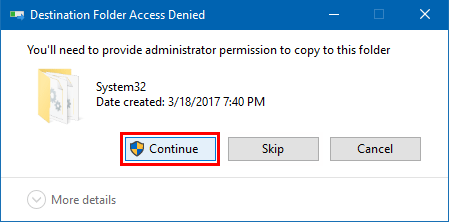
Step 3: Open Registry Editor.(run regedit)
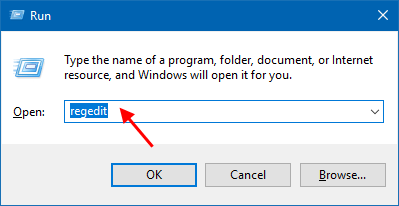
Step 4: In registry editor, go to the following path:
HKEY_LOCAL_MACHINE\SOFTWARE\Microsoft\Windows\ CurrentVersion\Explorer
Step 5: Create a new subkey named Shell Icons.
Right-click on Explorer, select New > Key, then give it a name Shell Icons.
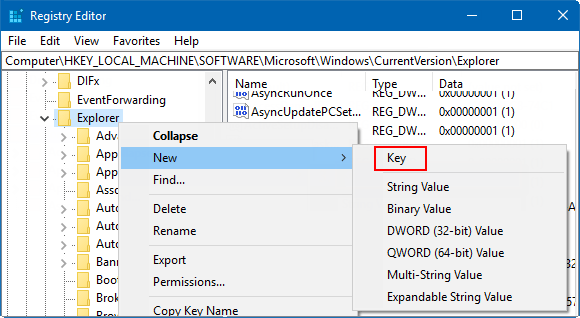
Step 6: Under the Shell Icons subkey, create a new string value and name it 179.
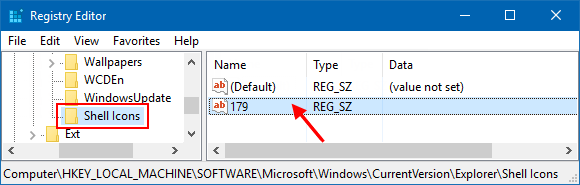
When done, close registry editor. Restart your PC, you'll find blue arrows icon is removed.
Way 2: Remove Blue Arrows Icon in Properties
To remove double blue arrows icon in file or folder Properties, here's how:
Step 1: Press Win + E keys to open File Explore. Go to Document directory.
Step 2: Right-click on that folder with double blue overlaid and then select Properties.
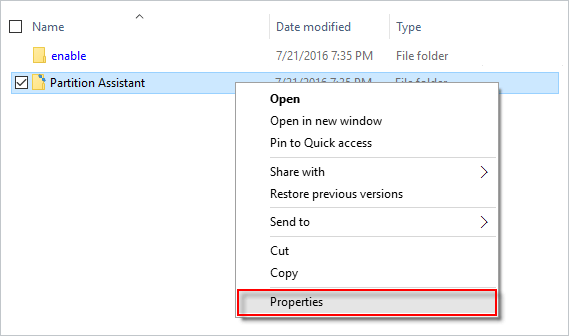
Step 3: Under the General tab, select Advanced in the bottom right corner.
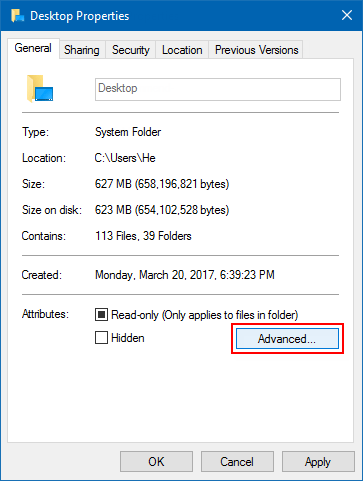
Step 4: Clear Compress contents to save disk space checkbox. Click OK
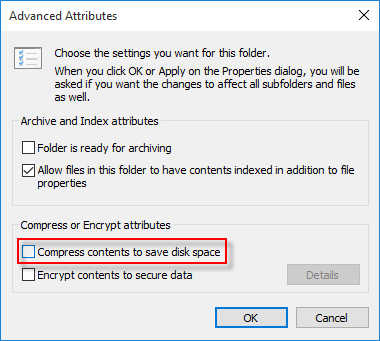
Step 5: In Properties window, then Apply.
Select Apply changes to all folders and sub-folders option to confirm attribute changes.
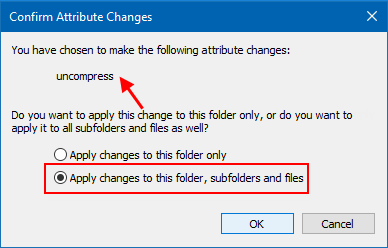
You'll see the double blue arrow disappear. You can repeat do this action for other folders in different directories.
Way 1: Remove Blue Arrows Icons in Registry Editor
To remove double blue arrows icon on folders and files, you have to download the ZIP archive which contains the empty icon. It will be used instead of the blue arrows icon.
Step 1: Download tranparent icon.
Step 2: Then move it into your C:\Windows\System32 folder. If prompted to provide administrator permissions, click on Continue to proceed.
Step 3: Open Registry Editor.(run regedit)
Step 4: In registry editor, go to the following path:
HKEY_LOCAL_MACHINE\SOFTWARE\Microsoft\Windows\ CurrentVersion\Explorer
Step 5: Create a new subkey named Shell Icons.
Right-click on Explorer, select New > Key, then give it a name Shell Icons.
Step 6: Under the Shell Icons subkey, create a new string value and name it 179.
When done, close registry editor. Restart your PC, you'll find blue arrows icon is removed.
Way 2: Remove Blue Arrows Icon in Properties
To remove double blue arrows icon in file or folder Properties, here's how:
Step 1: Press Win + E keys to open File Explore. Go to Document directory.
Step 2: Right-click on that folder with double blue overlaid and then select Properties.
Step 3: Under the General tab, select Advanced in the bottom right corner.
Step 4: Clear Compress contents to save disk space checkbox. Click OK
Step 5: In Properties window, then Apply.
Select Apply changes to all folders and sub-folders option to confirm attribute changes.
You'll see the double blue arrow disappear. You can repeat do this action for other folders in different directories.
Saturday, 26 January 2019
Whatsapp Sticker Apps from JEZ Consult
To mark off the year 2019, decided to try and build a real app from scratch. Almost from scratch. Earlier of last year 2018, created a simple game using AppsGeyser at www.appsgeyser.com. It has built in ready made apps that you can integrate and design your own by changing the text and images. However, because I had it made in its FREE, I didn't really learn much because it was actually just a simplified wizard step-by-step app creator.
This year, I finally do some proper research and download the Android Studio, installed it and really start creating and try to learn the programming codes. GitHub has a wide variety of apps built by really smart people. And in order to take it to the next step, I decided to choose one of the still a simpler task. Re-create whatsapp stickers with the help from whatsapp. Though the app package was given, there were still some tweaks that needs correction. And getting help from professional programmers really helped me learn how the app is actually made. Below is the link of the Whatsapp sticker I made. Though its not fancy like with animation and flashy pictures, its still a success from a non-programmer like myself. I will continue to try and move on to building better apps in future, but I think some lessons still need to learn from attending a class or direct teaching from a professional.
This year, I finally do some proper research and download the Android Studio, installed it and really start creating and try to learn the programming codes. GitHub has a wide variety of apps built by really smart people. And in order to take it to the next step, I decided to choose one of the still a simpler task. Re-create whatsapp stickers with the help from whatsapp. Though the app package was given, there were still some tweaks that needs correction. And getting help from professional programmers really helped me learn how the app is actually made. Below is the link of the Whatsapp sticker I made. Though its not fancy like with animation and flashy pictures, its still a success from a non-programmer like myself. I will continue to try and move on to building better apps in future, but I think some lessons still need to learn from attending a class or direct teaching from a professional.
Labels:
android studio,
github,
google playstore,
jez consult,
JEZ WAStickers,
jezconsult,
whatsapp stickers
Tuesday, 15 January 2019
Windows folder or file with double blue arrows at the top right - what it means
Actually its my 1st time seeing it. You would think that's a surprise for someone like me, but its true. The new era here focus mostly on SSD hdd powered notebooks. Mostly comes with an extended SATA hdd to support storage files. SSD is suppose to make your computing Operating System and software run faster. However, some laptop/notebook only have SSD slots. This is where I start seeing these strange icons on some files and folders.
If you haven't had the clue to what I'm saying, its these "File icon with 2 blue arrows on the top right corner". Below is a link to what these signifies. This happens especially when you only have one hdd and you are running on Windows 10. The higher capacity of SSD, the more expensive they are. Most of the top branded laptops uses 128 or 256GB SSD. With Windows 10 installed, then other software such as Office, and large software will then to make your free space smaller. And when you have lots of files and folders to save in your SSD, the less capacity it holds. Hence, comes this where you can compress your files and folders but still be able to use them.
So for those that come across these icon, don't need to panic. Below is just one of many website links that you can find when you do a search. Some even have steps to remove the icon arrows. But for now, its just an information that I would like to share.
https://www.howtogeek.com/307509/what-does-a-windows-folder-icon-with-double-blue-arrows-mean/
Labels:
double blue arrows,
HDD,
SDD,
windows 10,
windows file,
windows folder
Subscribe to:
Comments (Atom)





